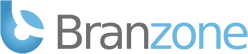The following cancellation guidelines apply to all services.
Credit Card Payments
If you are paying using a Credit Card (not PayPal), you must submit a cancellation request to our Billing Department before your renewal due date to prevent your credit card from being charged. To submit a cancellation request follow these steps:
- Login here: https://www.branzone.com
- Click on 'Services' > 'My Services'
- Click on the "View Details" button next to the service you want to cancel.
- Click on the 'Request Cancellation' button.
- Fill out the form and click 'Request Cancellation'.
Note: You are responsible for requesting cancellation as instructed above. Failure to request cancellation before the renewal due date will result in the automatic renewal of the service(s) and no refund will be issued.
Manual PayPal Payments
If you are paying manually with PayPal, you must submit a cancellation request to our Billing Department before your renewal due date. To submit a cancellation request follow these steps:
- Login here: https://www.branzone.com
- Click on 'Services' > 'My Services'
- Click on the "View Details" button next to the service you want to cancel.
- Click on the 'Request Cancellation' button.
- Fill out the form and click 'Request Cancellation'.
Paypal Subscriptions
If you are paying using a Paypal Subscription, you must cancel the subscription with PayPal before your renewal date to avoid having funds withdrawn from your account. To cancel a PayPal subscription follow these steps:
- Login to your Paypal account.
- Go to the History subtab of the My Account tab.
- Choose the Subscriptions field from the Show drop-down menu and click the Submit button.
- Click on the link in the Status column to view the Subscription Details and click the Cancel button on the Subscription Details page.
Alternatively you can use this link ( Search active Branzone subscriptions ) to automatically search for all active subscriptions to our company.
Once a PayPal subscription is canceled please follow these steps:
- Login here: https://www.branzone.com
- Click on 'Services' > 'My Services'
- Click on the "View Details" button next to the service you want to cancel.
- Click on the 'Request Cancellation' button.
- Fill out the form and click 'Request Cancellation'.
Note: You are responsible for canceling your PayPal subscription to our company, we can not do it for you. Failure to cancel your subscription before the renewal due date will result in the automatic renewal of the service(s) and no refund will be issued.
No Payment Schedule
- If your invoice is 3 days overdue the associated service(s) will be automatically suspended.
- If your invoice is 10 days overdue the associated service(s) will be automatically canceled and deleted.
Note: We do not retain data once a service has been canceled, the data associated with each service is deleted upon cancellation.