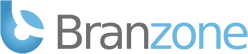In 1.2.x you don't need any 3rd party scripts, servers, or programs to add a user. First, you probably want to become a member of the administrator group.
Note that as an administrator, you can manage the registered users by going to Server -> Registered Users.
Becoming an admin:
- Start the Mumble client.
- Go through the Certificate Wizard and either import or create a certificate. You can skip the Audio Wizard if you want, although you will need to run through it in order to set up your mic properly, so you might want to do that anyway.
- Open Configure -> Settings and check "Advanced" at the bottom left.
- Join your server following the previous step
- When you are connected to the server, right click on your username, and then click "Register" - if you do not see this option, ensure that you have an @all ACL that has "Register Self" set to Allow, Applies to sub-channels unchecked.
- Reconnect as the SuperUser - Go back to your server list, and on the main Mumble window click Server -> Connect. You will see the server you added in the previous step. Right click it and select "Edit..." Change Username to SuperUser, click OK, then click Connect.
- Right click the "Root" Channel (it will be above your username; it will be whatever you named it if you set the registerName in Murmur.ini) and click Edit.
- Go to the Groups tab
- In the drop-down box at the top select the "admin" group
- In the "Members" drop-down box at the bottom left, type your username and press enter
- Click OK
- Follow step 3 to change your username back to the user you added with SuperUser
- Connect back to the server
- Test your administration ability by right clicking the root channel, clicking Add, and adding a new channel
Make sure that you instruct everyone on your server to back up their certificate. The certificate wizard forces you to do this, but you should always back it up to a secure storage medium like a flash drive, your email inbox, or any external storage medium. If you ever lose your certificate, you will have to re-register and be manually added back into all your various ACLs!
If you want to learn more about ACLs see this guide.
For a quick overview of what a certificate is, and how they are used to identify people, see this page.